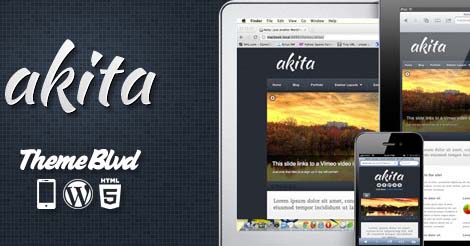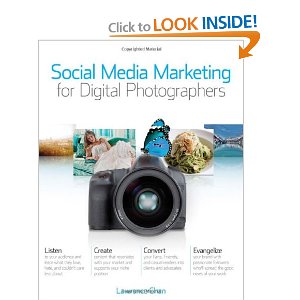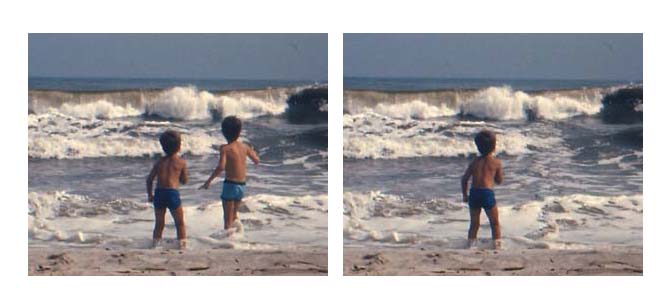[easyazon-image align=”none” asin=”B005IB6MM6″ locale=”us” height=”160″ align=”left” title=”Corel VideoStudio Pro X4″ src=”http://ecx.images-amazon.com/images/I/51zfCOnWYoL._SL160_.jpg” width=”108″]
Are you having an issue with Corel VideoStudio Pro X4 when using Windows 7 Professional?
Upon launching VideoStudio Pro X4, I received two messages saying roughly:
“The program has encountered an unspecified error and has stopped functioning. Please send the dump file to Corel for analysis.”
The error messages were difficult to see because they appear behind the VideoStudio launch window.
Suggested Solutions Found Online
I tried the following potential solutions found online (some stated they worked for them):
- Right click and run VideoStudio in Windows XP Compatibility mode (or whatever mode the program was known to have worked in previously)
- Rick click and run as Administrator
- Update Quicktime and/or Remove Quicktime (rebooting after each action) since sometimes Quicktime interferes
- Download and install all service packs related to VideoStudio Pro X4
- Download and install the trial version of VideoStudio Pro X5 (if X5 also fails, this confirms you did not receive a bad X4 disc or download)
Solution to Unspecified Error Problem
Another solution to get Corel VideoStudio Pro X4 Ultimate to start up properly, with no errors.
(I’m including this detailed information incase it might help those with more complicated errors.)
From Corel Email Customer Service Support:
“The issue is being caused by a file called VXCoder.dll and I am waiting to hear back from my engineering contact on how to proceed and what information they may want to help resolve the issue. VideoStudio X4 is a 32bit program and should be installed in the Program Files(x86) location.”
[Note: Windows 7 creates two program folders, one of which is labeled (x86) for 32 bit files and this is where the software should be installed. The other folder is for 64 bit files.]
About a week later Corel answered again:
“The issue has been identified as conflict with a web browser addon (typically with Firefox) called Browser manager and may have a version number (2.2.630.40) associated with it. This addon needs to be removed and some websites have identified the addon as malware. You may want to consider running anti-virus and malware scans to remove anything harmful from your computer. Also search for a file called browsermgr.dll and try renaming it to disable the functionality of that addon and then try launching VideoStudio.”
Delete Bablyon Search and Browser Manager
Googling the issue, I found instructions for removing Browser Manager.
I wasn’t surprised too see comments saying that Browser Manager is connected to Bablyon Search.
Detailed instructions are in link below, but here are some extra tips:
- Make sure you are in the administrator mode (although I’m not sure I really was, because I am now reading that the true administrator mode is hidden in Windows 7)
- I actually only did steps one to three (removing Browser Manager using the Sysinternals Process Explorer).
- For step 3, I couldn’t “see” the Program Data folder and had to click the Windows button (or press the Windows key on your keyboard) and type %appdata% which automatically opens the folder. (I think you’re supposed to be careful what you do here. There is a reason the folder is typically hidden.)
- After deleting the ‘tree’ using the instructions below, I pressed the Windows key again and entered BrowserManager in the Search box. I then deleted the last folder found (which I think was a shortcut).
- I ran the same search for Bablyon and deleted anything it found.
- Step 4 discussing regedit made me nervous (I’m not a tech person), so I decided to first reboot with the hope that I had done enough. And I had — Corel VideoStudio launched.
- I ran the VideoStudio service pack 1 and service pack 2, rebooted, and launched again.
- ~Everything is currently working well and no sign of Bablyon or Browers Manager (so far).
Click here for instructions to remove Browser Manager completely from your system.
Corel Pop-up – Permit Changes to This Computer?
Everytime VideoStudio launched, I repeatedly received a pop up box asking if I would permit it to make changes to the computer. Go back to the icon on your desktop, click properties, compatability and either uncheck or check the “run as administrator” box. Depending on your user authorization, this step should remove/stop the pop-up message.
I’m pleased with the software. I had used Windows Movie Maker before so it was fairly easy to start preparing videos. YouTube has tons for tutorials and combining VideoStudio use along with [easyazon-link asin=”B008EQUD4U” locale=”us”]Camtasia Studio screen recorder[/easyazon-link] and other programs.
[easyazon_image add_to_cart=”default” align=”left” asin=”B00BFNCFZ4″ cloaking=”default” height=”160″ localization=”default” locale=”US” nofollow=”default” new_window=”default” src=”http://ecx.images-amazon.com/images/I/51W96tERg%2BL._SL160_.jpg” popups=”default” tag=”blogla-20″ width=”112″] [easyazon_image add_to_cart=”default” align=”left” asin=”B00EOHUB54″ cloaking=”default” height=”160″ localization=”default” locale=”US” nofollow=”default” new_window=”default” src=”http://ecx.images-amazon.com/images/I/51uxfWqwLaL._SL160_.jpg” popups=”default” tag=”blogla-20″ width=”129″][easyazon_image add_to_cart=”default” align=”left” asin=”B00KDYKRXI” cloaking=”default” height=”160″ localization=”default” locale=”US” nofollow=”default” new_window=”default” src=”http://ecx.images-amazon.com/images/I/41TLRC5N64L._SL160_.jpg” popups=”default” tag=”blogla-20″ width=”128″]